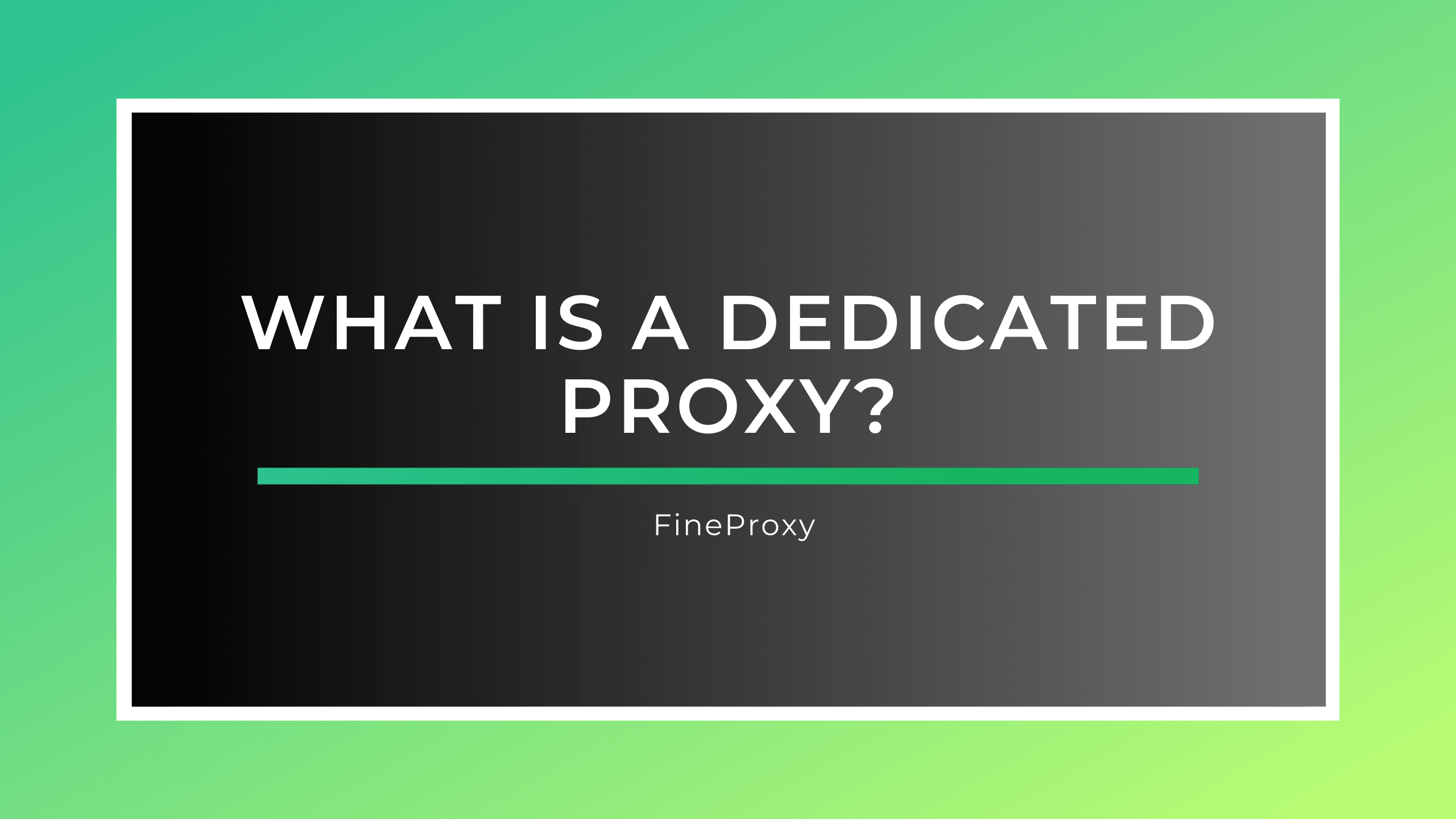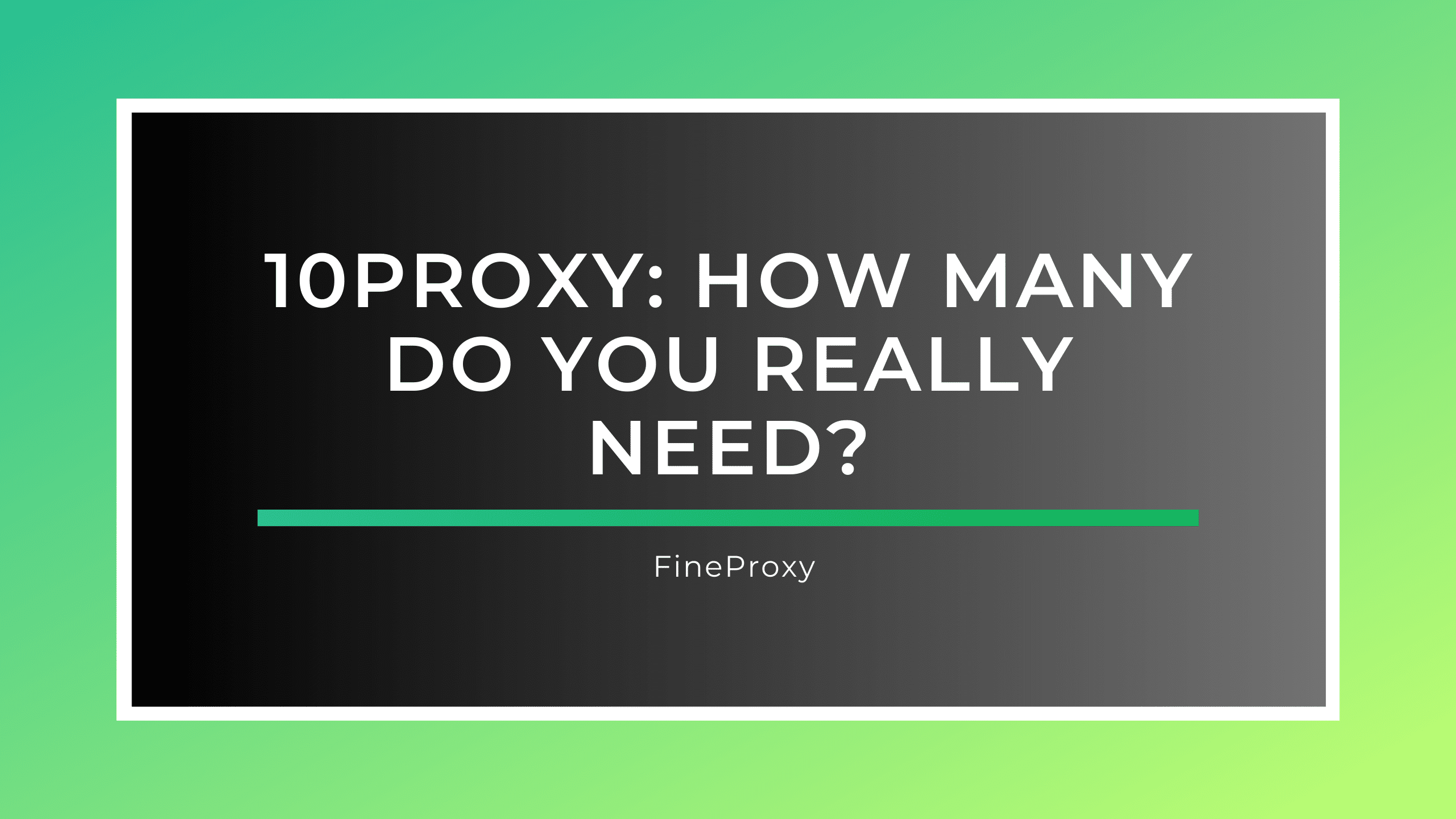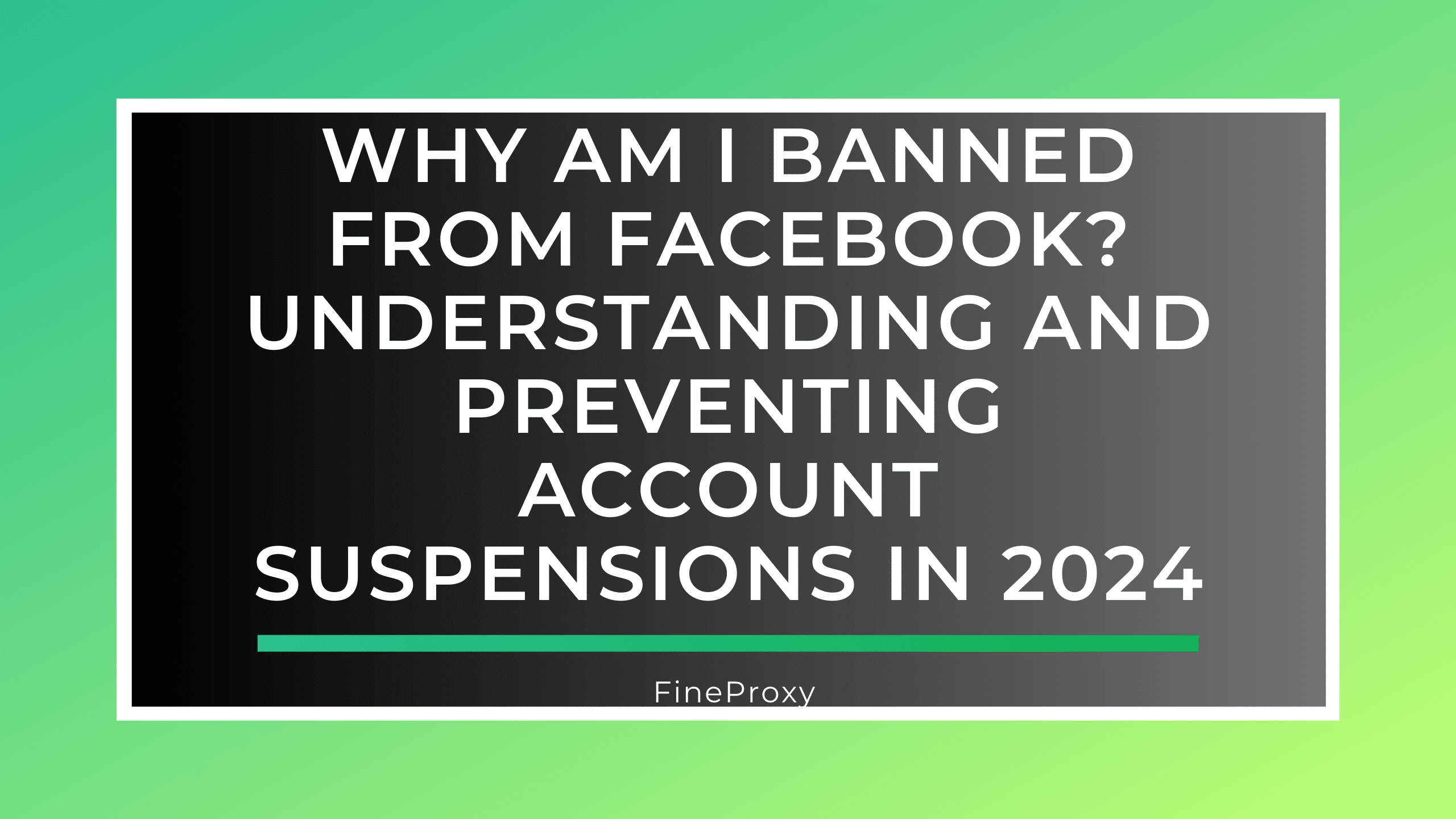Proxy
Proxies de centre de données pour résoudre tous les objectifs et tâches
Achetez des proxys de centre de données haut débit, anonymes, partagés et privés. Nos proxys IPv4 prennent en charge les protocoles HTTP/HTTPS/SOCKS4/5. Choisissez entre l'authentification IP ou l'authentification par mot de passe pour plus de sécurité.
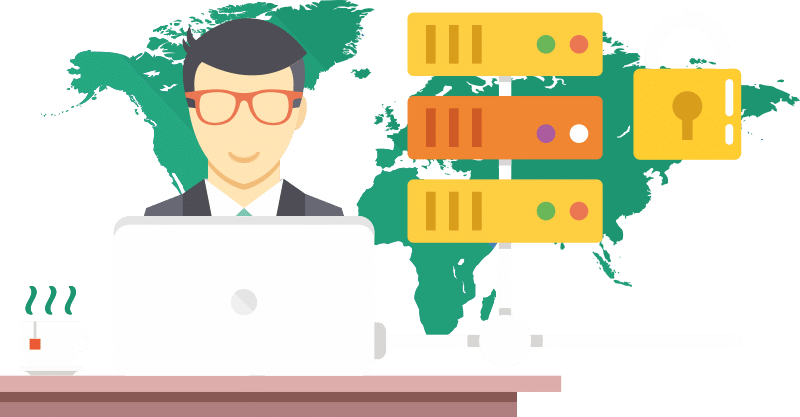
Au service du marché depuis 2011
À ce jour, nous avons réussi à gagner la confiance de plus de 22 000 clients.
Garantie de remboursement de 24 heures
Nous offrons un remboursement complet pour tous les produits achetés, à condition que la demande soit faite dans les 24 heures suivant l'achat.
Trafic illimité et haute vitesse
Profitez d'un trafic illimité aux vitesses les plus rapides possibles et avec une latence minimale.

Prise en charge du protocole proxy IPv4
Nos proxys IPv4 prennent entièrement en charge les protocoles HTTP, HTTPS, SOCKS4 et SOCKS5 pour une connectivité polyvalente.
Choisir et acheter une procuration
Essayer le Proxy gratuit
Nous sommes fiers de la qualité exceptionnelle de nos procurations.
Cependant, nous reconnaissons que certains peuvent hésiter à fournir des informations de paiement sur un nouveau site, en particulier lorsqu'ils envisagent l'achat d'un produit dont ils n'ont pas encore pu expérimenter la qualité. C'est précisément pourquoi nous vous offrons la possibilité d'essayer nos proxys gratuitement. Profitez d'un accès à 73 proxys pendant 60 minutes complètes, entièrement gratuites.
De cette façon, vous pourrez constater par vous-même la fiabilité et la performance de notre service avant de prendre un quelconque engagement.

Statistiques Fineproxy
Clients
Commentaires
Trafic
Adresses IP
Plans tarifaires
Serveurs
Avantages de l'utilisation de nos serveurs proxy
Vitesse rapide
Notre réseau proxy de centre de données est conçu pour des performances optimales, garantissant des vitesses élevées sans aucun compromis.
Bande passante illimitée
Bénéficiez d'un accès illimité à chaque proxy, avec une bande passante et des threads illimités, sans frais ni limitations cachés.
Des lieux diversifiés
Faites votre choix parmi une liste croissante de plus de 15 pays, alors que nous améliorons constamment notre réseau avec de nouveaux emplacements pour élargir notre couverture.
Excellente disponibilité
Notre infrastructure fiable garantit un fonctionnement continu, soutenu par un engagement de disponibilité de 99,91 TP3T.
Assistance à la clientèle 24 heures sur 24, 7 jours sur 7
Maximisez les avantages de notre réseau proxy de centre de données, soutenu par une assistance 24h/24 et 7j/7 pour vous aider à tout moment.
Une gestion conviviale
Naviguez sans effort dans notre tableau de bord convivial, conçu pour une gestion et un contrôle simples des proxy.
PI exclusifs
Chaque proxy est exclusivement réservé à votre usage, garantissant des performances et une fiabilité optimales.
Aucune limitation
Diffusez, parcourez, scrapez et automatisez vos tâches sans limites, en utilisant une bande passante et des threads illimités pour des performances illimitées.
Compatibilité universelle
Nos proxys offrent une intégration parfaite avec tous les navigateurs, applications et robots, pris en charge par les protocoles HTTP/HTTPS et SOCKS4/SOCKS5.
Principaux sites de procuration
Établis en 2011, nous avons gagné la confiance de plus de 22 000 clients répartis dans plus de 69 pays. Avec un trafic illimité, plusieurs sous-réseaux IP par paquet et des serveurs dans différentes villes, nous sommes prêts à répondre à vos besoins uniques.
Tous nos forfaits sont livrés avec des adresses IP exclusives et hautement anonymes prenant en charge les protocoles HTTP, HTTPS, Socks4 et Socks5. En outre, ils sont compatibles avec tous les systèmes d'exploitation - Windows (XP, Vista, 7, 8, 10), Linux, macOS, Android et iOS.
Nous améliorons votre expérience avec un panneau de contrôle convivial, une API et une installation gratuite. De plus, notre fonction de déchargement des liens garantit un fonctionnement sans heurts. Nous nous engageons à rendre nos services accessibles ; c'est pourquoi nous offrons régulièrement des promotions et des réductions pour l'achat ou l'extension.
Une fois le paiement effectué, l'accès instantané à votre compte proxy sera envoyé directement à votre email. Pour votre confort, nous acceptons un large éventail de méthodes de paiement, y compris BTC, USDT, USDC, LTC, le transfert bancaire et les principales cartes de crédit comme VISA/Mastercard.
Votre satisfaction est primordiale pour nous. Si notre service ne répond pas à vos attentes, nous vous remboursons dans les 24 heures. Et si vous avez besoin d'aide ou si vous avez des questions, notre équipe d'assistance 24 heures sur 24 et 7 jours sur 7 est toujours prête à vous aider.
Choisissez-nous dès aujourd'hui pour des services proxy sécurisés, fiables et polyvalents qui améliorent vos activités en ligne.
FAQ
FineProxy est reconnu comme l'un des principaux fournisseurs de proxys bon marché parce que nous tirons parti des économies d'échelle. Nous proposons une large gamme de plans conçus pour s'adapter à différents budgets sans faire de compromis sur la qualité et la performance. Notre technologie sophistiquée offre un mélange de proxys de première qualité et de tarifs abordables, garantissant aux clients des proxys fiables, rapides et sécurisés qui répondent à leurs besoins sans se ruiner. En outre, nos remises pour les contrats à long terme et les achats en gros offrent une valeur encore plus grande, consolidant ainsi notre position en tant que fournisseur de proxys abordables.
Bien sûr, voici une version élargie et plus détaillée des types de serveurs proxy :
- Proxy HTTP : Il s'agit de types spécifiques de serveurs proxy conçus pour fonctionner principalement avec le trafic HTTP. Ils sont souvent utilisés pour contourner les blocages et les filtres qui opèrent au niveau de l'URL. Cela signifie que si l'URL d'un site web spécifique est bloquée, un proxy HTTP peut être utilisé pour accéder au contenu en présentant au système une URL différente, non bloquée.
- Proxy HTTPS : Ils s'apparentent aux proxys HTTP mais fonctionnent spécifiquement avec le trafic HTTPS. HTTPS est la version sécurisée du protocole HTTP, ce qui signifie que les données envoyées entre l'utilisateur et le serveur sont cryptées. Les serveurs mandataires HTTPS peuvent protéger les informations transmises via le protocole HTTPS, offrant ainsi une couche supplémentaire de sécurité et de confidentialité à votre navigation.
- Proxy SOCKS : Les proxys SOCKS se distinguent par leur polyvalence, car ils peuvent fonctionner avec différents protocoles. Il s'agit notamment des protocoles HTTP, HTTPS et FTP pour le trafic web, ainsi que des protocoles réseau tels que TCP et UDP. Ils sont donc très flexibles et s'adaptent à différents types d'activités en ligne, qu'il s'agisse de naviguer sur des sites web, de jouer à des jeux en ligne ou de diffuser des contenus multimédias en continu.
- Proxy FTP : Ces serveurs proxy sont utilisés spécifiquement pour télécharger des fichiers à partir d'Internet. Le protocole FTP (File Transfer Protocol) est utilisé pour transférer des données d'un réseau à un autre. Un proxy FTP permet de télécharger des fichiers de manière anonyme, protégeant ainsi votre identité et vos informations pendant le processus de transfert.
- Proxy SMTP : SMTP est l'acronyme de Simple Mail Transfer Protocol, qui est la norme pour l'envoi et la réception de courrier électronique. Les serveurs mandataires SMTP peuvent être utilisés pour les opérations de courrier électronique, offrant ainsi un niveau supplémentaire de sécurité et d'anonymat à votre correspondance électronique.
- Proxy DNS : Le DNS, ou système de noms de domaine, est en quelque sorte l'annuaire téléphonique de l'internet qui traduit les noms de domaine en adresses IP. Les serveurs mandataires DNS peuvent être utilisés pour contourner la censure et les filtres qui opèrent au niveau du domaine, ce qui vous permet d'accéder à des sites web et à des ressources en ligne autrement inaccessibles. Ces proxys masquent efficacement votre adresse IP et la remplacent par une autre pour vous permettre de naviguer de manière anonyme et sans restriction.
Chez Fineprоxy, vous pouvez acheter des proxies Http, Https, Socks4 et Socks 5.
SOCKS (Socket Secure) et HTTP sont les deux principaux types de proxies. Bien qu'ils remplissent des fonctions similaires, ils fonctionnent différemment et ont chacun leurs propres caractéristiques.
- Proxy HTTP : Il s'agit de serveurs mandataires au niveau de l'application, conçus pour interpréter et gérer le trafic HTTP de manière spécifique. Cela signifie qu'ils peuvent comprendre le contenu de votre trafic web et qu'ils peuvent même mettre des données en cache afin d'augmenter la vitesse des requêtes ultérieures pour les mêmes ressources. Ils sont idéaux pour la navigation générale sur le web et sont généralement utilisés pour contourner les restrictions géographiques ou les filtres web. Toutefois, leur fonctionnalité est limitée aux protocoles HTTP et HTTPS.
- Proxy SOCKS (SOCKS 4/5) : Contrairement aux proxys HTTP, les proxys SOCKS n'interprètent pas du tout le trafic réseau entre le client et le serveur, et ils opèrent à un niveau inférieur, la couche session. Cela signifie qu'ils peuvent gérer n'importe quel type de trafic, et pas seulement HTTP ou HTTPS. Cela inclut le FTP pour les transferts de fichiers, le SMTP pour les courriels, et même BitTorrent pour le torrenting. Ils sont donc plus flexibles et polyvalents que les proxys HTTP.
- SOCKS4 : SOCKS4 prend en charge les connexions TCP (Transmission Control Protocol), qui permettent la transmission fiable, ordonnée et vérifiée d'un flux d'octets entre des applications exécutées sur des hôtes communiquant sur un réseau IP. Toutefois, il ne prend pas en charge le protocole UDP ni l'authentification de l'utilisateur.
- SOCKS5 : il s'agit d'une extension de SOCKS4 qui offre davantage de fonctionnalités. Il prend notamment en charge les protocoles TCP et UDP, ce qui est essentiel pour des activités telles que les jeux ou la diffusion en continu, qui nécessitent des connexions rapides et en temps réel. SOCKS5 offre également une variété de méthodes d'authentification, ce qui rend vos connexions plus sûres. En outre, SOCKS5 peut prendre en charge les adresses IPv6, ce qui sera de plus en plus important au fur et à mesure que les adresses IPv4 s'épuiseront.
En résumé, si vous recherchez un proxy pour la navigation générale sur le web, un proxy HTTP suffira. Mais si vous avez besoin d'un proxy pour différents types de trafic (pas seulement HTTP/HTTPS) ou si vous avez besoin de fonctions avancées comme l'authentification ou IPv6, un proxy SOCKS, en particulier SOCKS5, sera le meilleur choix.
|
HTTP
|
HTTPS
|
Chaussettes4
|
Chaussettes5
|
|
|---|---|---|---|---|
|
Port
|
8080/8085
|
8080/8085
|
1080/1085
|
1080/1085
|
|
Travailler avec des sites HTTPS
|
Non
|
Oui
|
Oui
|
Oui
|
|
Anonymat
|
Partiel
|
Partiel
|
Compléter
|
Compléter
|
|
Trafic illimité
|
Oui
|
Oui
|
Oui
|
Oui
|
|
Limite du fil
|
Non
|
Non
|
Non
|
Non
|
|
Vitesse du proxy
|
Jusqu'à 100 mb/s
|
Jusqu'à 100 mb/s
|
Jusqu'à 100 mb/s
|
Jusqu'à 100 mb/s
|
|
Capacité à travailler avec un lien vers l'IP, sans login ni mot de passe
|
Oui
|
Oui
|
Oui
|
Oui
|
|
Nombre de sous-réseaux de classe (C) dans la mémoire tampon du proxy
|
>250
|
>250
|
>250
|
>250
|
Les termes "proxy", "proxys" et "mandataires" font tous référence au même concept : un serveur proxy qui agit en tant qu'intermédiaire pour les demandes des clients qui recherchent des ressources sur d'autres serveurs. Le terme est souvent utilisé dans le contexte de la fonctionnalité de l'internet, où un serveur proxy permet à un utilisateur de surfer sur l'internet de manière anonyme ou d'accéder à un contenu en ligne qui pourrait être restreint ou bloqué dans sa zone géographique.
Les différentes orthographes que vous avez mentionnées ne sont que des variations, probablement dues à des différences linguistiques ou à des erreurs typographiques. La forme plurielle correcte de "proxy" en anglais est "proxies". Le terme "proxys" est incorrect d'un point de vue grammatical, mais il est souvent utilisé dans le langage informel de l'internet ou il peut simplement s'agir d'une erreur typographique. Quelle que soit l'orthographe utilisée, ils renvoient généralement au même concept s'ils sont utilisés dans le contexte des réseaux internet.
- Serveur Proxy: Un serveur proxy est un terme général désignant un serveur qui sert d'intermédiaire entre un client (vous) et un autre serveur auquel le client demande un service. Par exemple, lorsque vous naviguez sur l'internet, le serveur proxy se situe entre votre ordinateur et l'internet. Il effectue des requêtes en votre nom et vous renvoie les résultats. Les serveurs mandataires peuvent être utilisés à de multiples fins, comme le maintien de l'anonymat, le contournement des restrictions géographiques, l'amélioration de la sécurité ou l'accélération de la navigation sur l'internet.
- Proxy privé: Un proxy privé, également connu sous le nom de proxy dédié, est un serveur proxy qui n'est pas accessible au grand public. Au lieu de cela, il est utilisé exclusivement par un seul utilisateur ou un petit nombre d'utilisateurs qui disposent des identifiants de connexion nécessaires. Le principal avantage d'un proxy privé est qu'il offre un niveau d'anonymat et de sécurité plus élevé que les proxys publics puisqu'il n'est utilisé que par un nombre limité de personnes. Cela se traduit aussi généralement par de meilleures performances, car la bande passante du serveur n'est pas partagée avec un grand nombre d'utilisateurs.
- Proxy dédié: Un proxy dédié est identique à un proxy privé. Il s'agit d'un serveur proxy dédié à un seul utilisateur ou à un petit groupe d'utilisateurs. Les termes "proxy dédié" et "proxy privé" sont souvent utilisés de manière interchangeable. Ces proxys offrent le plus haut niveau de sécurité, de confidentialité et de performance car ils ne sont pas partagés avec d'autres utilisateurs.
Fineproxy accepte de nombreuses méthodes de paiement pour ses services. Nous avons des cartes (Visa, MasterCard, American Express), des crypto-monnaies (USDT, BTC, LTC, ETH et autres), WirePayment, Alipay et bien d'autres.
Nous travaillons constamment sur les méthodes de paiement, car nous comprenons que la capacité de payer est aussi importante que la qualité des proxies.
Nous travaillons constamment à l'expansion de notre présence GEO. Vous pouvez trouver la liste actuelle des pays proxys que vous pouvez acheter chez nous en haut du site dans le menu "Locations".
Le prix des proxys privés de FineProxy commence à 5$ pour 1 IP.
Non, vous ne pouvez travailler qu'à partir d'un seul FAI à la fois dans un masque de sous-réseau avec un seul identifiant et un seul mot de passe. Si vous devez travailler avec plusieurs serveurs, vous devrez acheter un compte pour chacun.
FineProxy propose des proxys anonymes adaptés à diverses activités en ligne, notamment les réseaux sociaux, les paris en ligne, les jeux en ligne, l'analyse de sites Web, entre autres.
FineProxy a reçu des commentaires positifs pour son service client avec une note >4 étoiles sur Trustpilot et une note de 10 sur 10 pour son approche du service client sur BestProxyFinder.
Commentaires
En tant qu'analyste des prix, je dois collecter des données sur les prix à partir de sources multiples. Ces proxys me facilitent la tâche et l'accélèrent.
Les serveurs mandataires sont très utiles de nos jours, car ils peuvent être utilisés dans de nombreux domaines. J'utilise un proxy depuis longtemps. L'anonymat dans un réseau me sert tantôt au travail, tantôt à des fins personnelles. Mes clients sont aux États-Unis et je dois être constamment en contact avec eux. Il serait souhaitable de noter le travail du support technique, les spécialistes sont bons, corrects et ils répondent aux questions très rapidement.
J'utilise ce serveur proxy depuis environ trois mois et je ne peux rien dire de mal sur ce serveur. J'en ai besoin pour le travail, donc j'utilise l'ensemble des services. Le prix est tout à fait acceptable. Tout est pratique. En cas de question, le service d'assistance réagit immédiatement. En toute confiance, je peux dire que le produit est de haute qualité et je le recommande.
Présentation de notre service Proxy : Confiance, fiabilité et globalité

Présentation de notre service Proxy : Confiance, fiabilité et globalité
Depuis notre création en 2011, nous sommes un acteur de premier plan dans le secteur des services de procuration. Grâce à notre excellence, nous avons gagné la confiance de plus de 22 000 clients dans le monde entier. Nos services sont privilégiés par des clients répartis dans 69 pays, dont la Russie, l'Ukraine, les États-Unis, le Canada, l'Angleterre, l'Allemagne, le Brésil, l'Italie, l'Espagne, la Corée du Sud, l'Estonie, et bien d'autres encore.
Satisfaction du client garantie
Nous nous engageons à garantir votre satisfaction. Dans le cas rare où vous ne seriez pas satisfait du résultat, nous offrons un remboursement dans les 24 heures suivant la validation du paiement. Votre tranquillité d'esprit est notre priorité.
Hébergement de serveurs globaux
Pour offrir des performances et une flexibilité optimales, nos serveurs proxy sont hébergés dans des centres de données situés dans le monde entier. Cette approche stratégique garantit une haute disponibilité et des connexions fiables pour nos clients. En outre, nous offrons un trafic illimité, ce qui vous permet d'utiliser nos services sans restrictions.
Packages polyvalents avec adresses IP exclusives
Nos formules sont conçues pour répondre à divers besoins, et chacune d'entre elles comprend plusieurs sous-réseaux IP adaptés à ses caractéristiques spécifiques. Nous hébergeons également des serveurs dans différentes villes afin de répondre à différents besoins. Grâce à nos offres, vous bénéficiez d'un accès exclusif à des adresses IP hautement anonymes, ce qui renforce votre confidentialité et votre sécurité en ligne.
Large éventail de protocoles pris en charge et compatibilité avec les systèmes d'exploitation
Nous prenons en charge les protocoles les plus courants tels que HTTP, HTTPS, Socks4 et Socks5, ce qui vous permet d'intégrer en toute transparence nos serveurs proxy dans vos flux de travail. Que vous utilisiez Windows (XP, Vista, 7, 8, 10), Linux, macOS, Android ou iOS, nos services sont compatibles avec tous les principaux systèmes d'exploitation.
La commodité et la flexibilité au bout des doigts
Pour simplifier votre expérience, nous fournissons un panneau de contrôle convivial, qui vous permet de gérer et de personnaliser vos paramètres de proxy sans effort. En outre, notre service permet de décharger des liens, ce qui améliore votre productivité et l'efficacité de votre flux de travail. Nous proposons une installation gratuite, ce qui vous évite tout tracas inutile.
Promotions régulières et excellent soutien à la clientèle
Nous apprécions nos clients et leur proposons régulièrement des promotions, ainsi que des remises à l'achat ou à l'extension. Votre fidélité est récompensée par des opportunités de réduction des coûts. En outre, nous assurons une assistance 24 heures sur 24 et 7 jours sur 7, de sorte que toute question ou préoccupation que vous pourriez avoir soit rapidement traitée par notre équipe de professionnels dévoués.
Accès instantané et gestion transparente des comptes
Dès la validation du paiement, vous aurez un accès immédiat à votre compte, avec des identifiants de connexion envoyés directement à votre courrier électronique. Ce processus simplifié vous permet de commencer à utiliser notre service de procuration rapidement et efficacement.
En résumé, notre service proxy est un choix fiable et de confiance sur le marché, soutenu par des années d'expérience, une base de clients diversifiée, un hébergement de serveur global, des forfaits polyvalents, une compatibilité avec de nombreux protocoles et systèmes d'exploitation, un panneau de contrôle pratique, des promotions régulières et un support client exceptionnel. Faites l'expérience de la commodité, de la sécurité et de l'efficacité de notre service et rejoignez notre base de clients satisfaits dès aujourd'hui.
Proxies pour centres de données
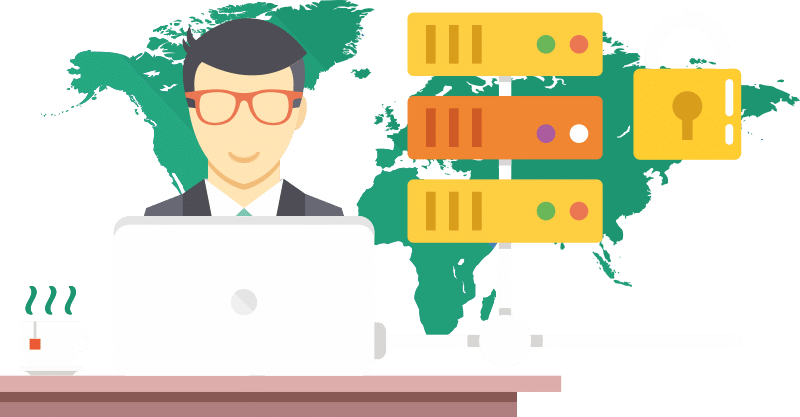
Le proxy de centre de données de la plus haute qualité à un prix abordable. De 1 à 100 000 proxys. Choisissez le bon proxy avec FineProxy. Approuvé par plus de 10 000 clients dans le monde.
Marque du produit: Fineproxy
Devise du produit: USD
Prix du produit: 89
Produit en stock: En stock
4.99